Printer connection
Don't forget to set the option
Run the printer setup master from the folder "Printers". Choose "Local printer" and set Plug and Play flag off.
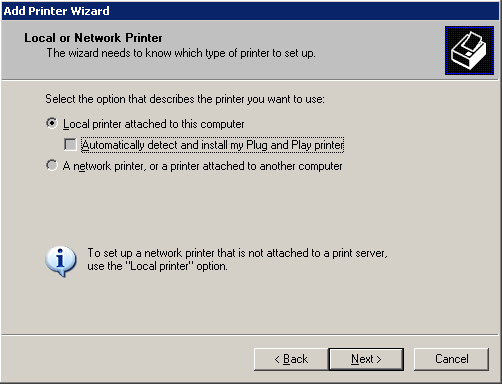
Create a new port, type: Standart TCP/IP Port.
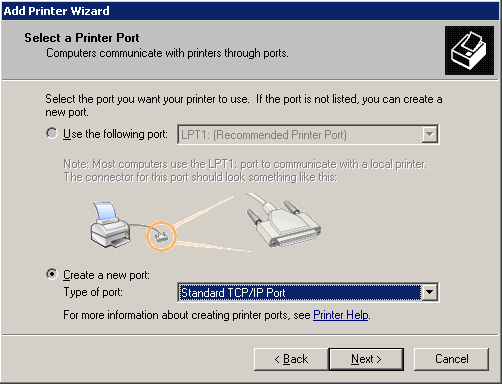
Specify the terminal IP-address (a symbolic name is also acceptable, but in network settings should be configured DNS). All the terminals, having connected printers, should have fixed ip-addresses. If you use the dhcp-server from Windows Server distributive, then you can set fixed terminal ip-addresses in the section Reservations of the DHCP management console. Its impossible to set fixed addresses in the tftpd32 program.
The port name is just a memo for the administrator.
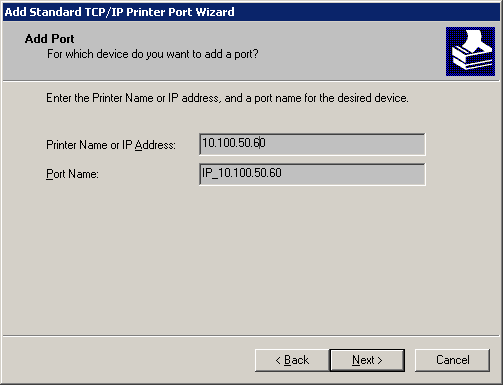
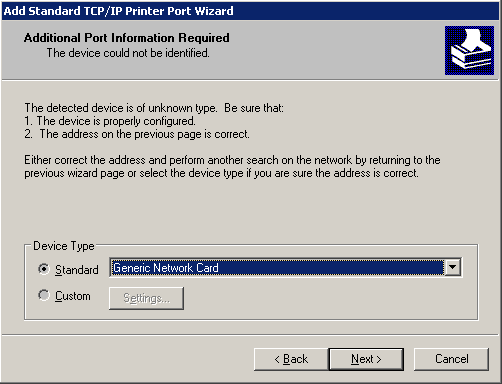
End of the port creation:

Now you can set drivers for YOUR printer.
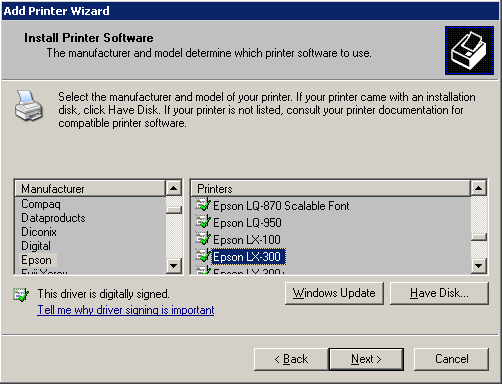
If server physical port lpt1 is not disabled, server won't permit such operation. You can pass around this by renaming server physical port lpt1 to lpt3. Login as administrator, rightclick on "My computer" - Manage - Device manager - Ports (com & lpt) - lpt1 - Properties - Port Settings - choose LPT3. After this server physical port will be LPT3 and terminal user can run command
printer = on in the terminal configuration
file and make certain that printer test, ptsp command, works correctly. Run the printer setup master from the folder "Printers". Choose "Local printer" and set Plug and Play flag off.
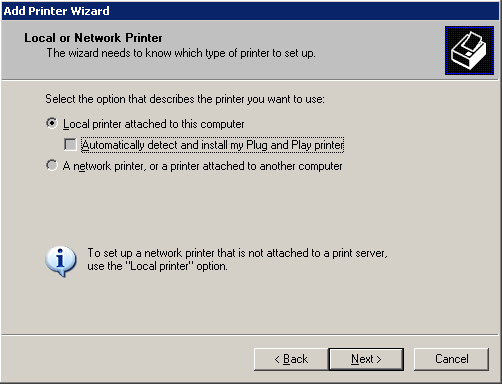
Create a new port, type: Standart TCP/IP Port.
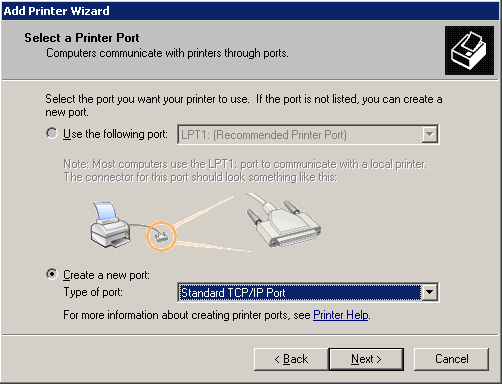
Specify the terminal IP-address (a symbolic name is also acceptable, but in network settings should be configured DNS). All the terminals, having connected printers, should have fixed ip-addresses. If you use the dhcp-server from Windows Server distributive, then you can set fixed terminal ip-addresses in the section Reservations of the DHCP management console. Its impossible to set fixed addresses in the tftpd32 program.
The port name is just a memo for the administrator.
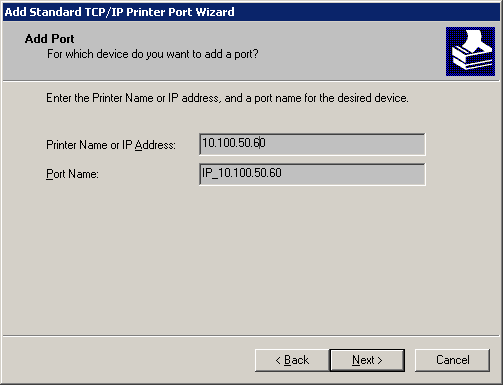
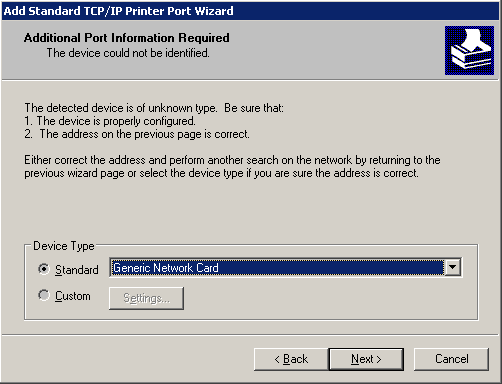
End of the port creation:

Now you can set drivers for YOUR printer.
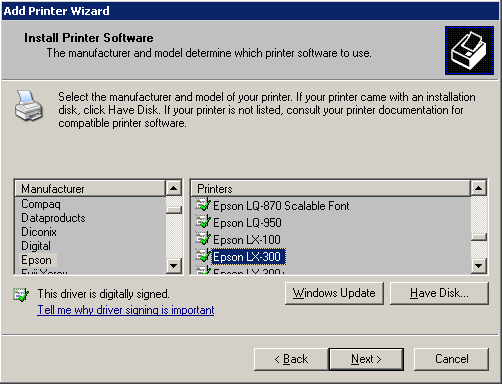
Printing from DOS to lpt1 port
On the terminal (in windows command prompt, after user login) run command:net use lpt1 \\servername\printernameIf server physical port lpt1 is not disabled, server won't permit such operation. You can pass around this by renaming server physical port lpt1 to lpt3. Login as administrator, rightclick on "My computer" - Manage - Device manager - Ports (com & lpt) - lpt1 - Properties - Port Settings - choose LPT3. After this server physical port will be LPT3 and terminal user can run command
net use lpt1 \\...